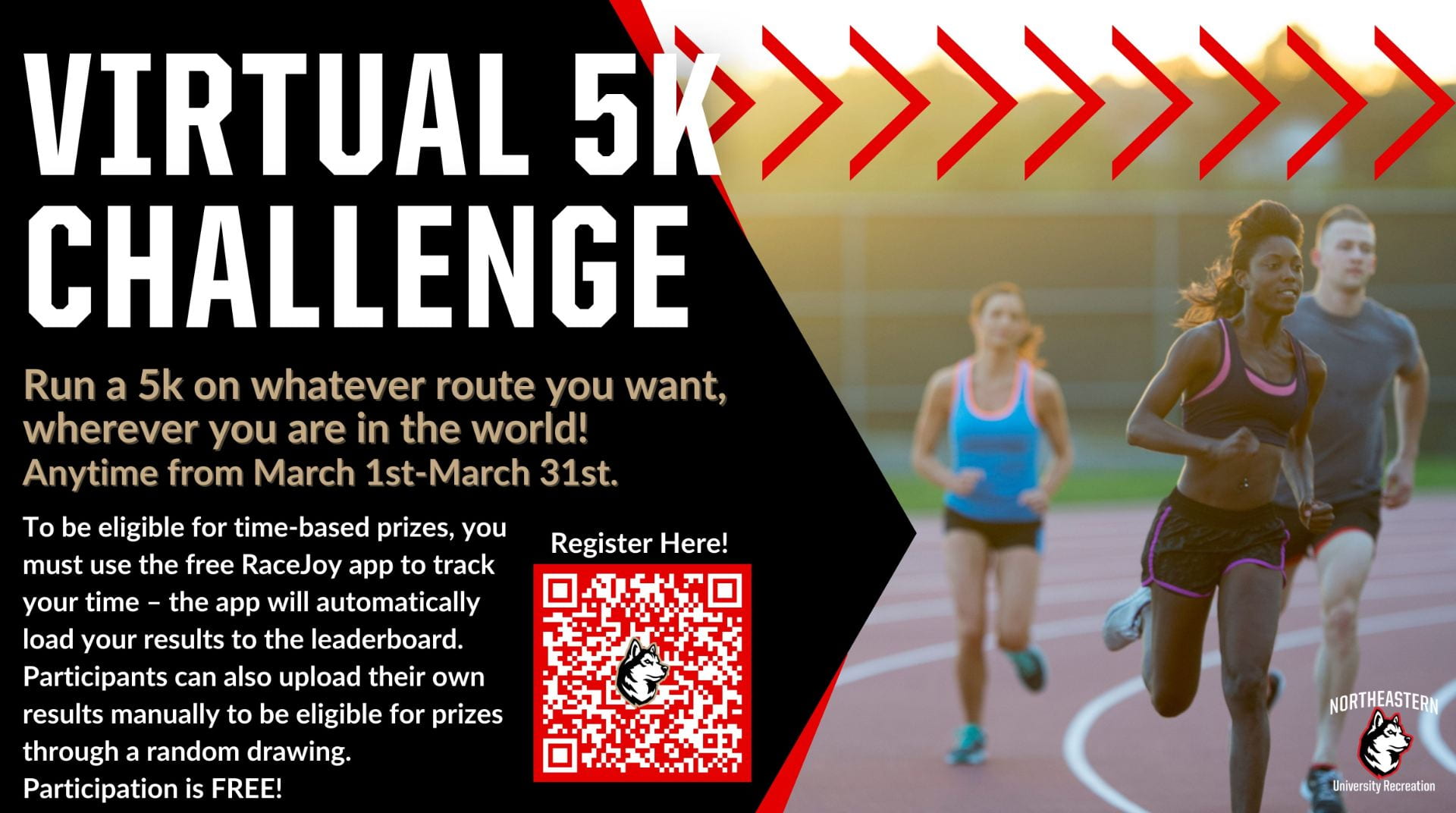Global 5k Challenge
Hey Huskies! Register today for our March 5k Challenge. This challenge is open to all members of the university community, no matter where you are in the world!
Complete a 5km run or walk on a route of your choosing, anywhere you are in the world during the month of March.
To be eligible for time-based prizes, you must use the free RaceJoy app to track your time – the app will automatically load your results to the leaderboard. Instructions on how to download and use the RaceJoy app will be sent following registration.
Participants can also upload their own results manually to be eligible for other prizes through a drawing amongst all participants. Participation is free!
Registration
Registration is FREE! To sign up on RunSignUp, use this link to create a free account and sign up.
Timing of competition and Location
Complete a 5km run or walk on a route of your choosing, anywhere you are in the world during the month of March.
To be eligible for time-based prizes, you must use the free RaceJoy app to track your time – the app will automatically load your results to the leaderboard. Instructions on how to download and use the RaceJoy app will be sent following registration.
Eligibility
All currently enrolled Northeastern students, and all Northeastern faculty and staff.
How to download and use the RaceJoy app
Download RaceJoy for free to record your 5k results, cheer sending, and results. Carry your phone and use RaceJoy on race day to officially track your time. Participants who use the app to track their time are eligible for time based prizes; participants who enter their times manually are eligible for prizes drawn at random.
RaceJoy features available to you include:
GPS Progress Alerts
- Receive continual progress updates as you complete your goal. Audio updates are typically sent at every mile.
Results
- Virtual Events: Use RaceJoy to automatically submit your finish data for real-time scored results.
Set Up RaceJoy
- Download RaceJoy from the App Store or Google Play.
- Find Race: Click Featured Races to access the event you are doing or search by the event name in the search field.
- Set Up Tracking: Click I Want to Be Tracked and follow the prompts carefully. Select the course(s) you plan to complete.
- Ensure Proper Settings: Follow RaceJoy’s prompts and adjust settings as needed.
RaceJoy on your RaceDay
- Click PhoneTrak: Check to see your position is updating on the map.
- Select the course you are about to do.
- Click START MY RACE as you begin to start your personal clock. You can choose to start your race anywhere in the world at any time during the month of March.
RaceJoy auto detects when you complete the course distance, which is 5km or (3.11 miles). There is no need to click Finish.
You must access RaceJoy on race day to activate GPS tracking. Participants completing a virtual event must click the Start My Race button to begin their personal race clock.
Click here for detailed Virtual Event InstructionsRemember to click Start My Race in the app to record your time!

Race Redo for Virtual Events only:
You have the option to redo a course by clicking the redo button. This is only available for virtual events or on-site events with expanded race dates.
Warning: Selecting the redo button will clear previous performance data.
Apple Phone Settings
- Notifications: Your device’s notifications must be ON for RaceJoy, including Sounds, to receive progress alerts and cheers. Ensure your volume is turned up.
- Location Services: The device you wish to have tracked must have Location Services While Using the App for live phone tracking. Go to Privacy/Location Services to verify.
- Background App Refresh: General phone setting Background App Refresh must be ON for GPS tracking to stay enabled.
- Do NOT use Wi-Fi: You may receive a prompt from Apple saying Wi-Fi will improve your location services. Disregard this prompt, and make sure to use your cellular service provider when you turn your tracking on.
Apple does not allow RaceJoy to override your settings. Please ensure these are enabled so that you can experience RaceJoy’s mobile features.
User Privacy
If you prefer not to use your race registration name, users can choose to create a pseudonym name to share with friends and family. Change your Tracking Name by skipping the registration search and adding your own profile for the event. Race profiles can be updated by selecting your name from the top of the home page. Please see RaceJoy’s privacy policy for further information.